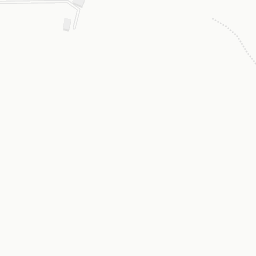# Load the libraries
import requests
import fiona
import geopandas as gpd
from requests.auth import HTTPBasicAuth
# Define the url of the API
url = "https://www.api.automaticfarmsolutionwebapp.com/AFS/AutoPrescriptionMapGEOjsonNew?fieldnumber=1&action=none&AutoPrescription=True&NumberZone=3&userfertilizer=200&Strategy=highwherehigh&ProductType=Solid&ProductName=Urea&GeographicReference=WGS84&basemap=one&DoseDifference=0"
# Set the useremail & Password
USEREMAIL="useremail"
APIKEY="apikey"
# Path to the GeoJSON file
file_path_to_geojson = "county.geojson"
# Read the GeoJSON file contents
with open(file_path_to_geojson, "r") as file:
geojson_data = file.read()
# Set the headers for the request
headers = {
"Content-Type": "application/json"
}
# Make the POST request with the GeoJSON data as the request body
response = requests.post(url,
data=geojson_data,
headers=headers,
auth=HTTPBasicAuth(USEREMAIL, APIKEY))
b = bytes(response.content)
with fiona.BytesCollection(b) as f:
crs = f.crs
gdf = gpd.GeoDataFrame.from_features(f, crs=crs)
# Visualize the data
gdf.explore("Zone")Test the API
Start trying the API
After you have set the api key you are ready to go to use our service. In the next part of the documentation you will find two different block:
- Python
- R
- Node.js
- Java
Please try out the follow examples in order to see if the connection is working.
Python
In this example we will test the AutoPrescriptionMapGEOjson endpoint which allow the user to get an automatic prescription map.
To use the following example you have to replace:
- USEREMAIL
- APIKEY
- fieldnumber, The field number. You have to refereed to the field that you can get from the gid column of the UserField endpoint response
- action, the action must be setted as none, new, edit. If you want to receive the data based on the polygons saved in the past set none. If you want to add a new field set as new. If you want to change the shape of the polygons set edit.
- file_path_to_geojson (you can find it here county.geojson the county file of the example)
With your information and let’s try out the API.
R
Here to test the API connection you have to replace:
- useremail
- apikey
- fieldnumber, The field number. You have to refereed to the field that you can get from the gid column of the UserField endpoint response
- action, the action must be setted as none, new, edit. If you want to receive the data based on the polygons saved in the past set none. If you want to add a new field set as new. If you want to change the shape of the polygons set edit.
- file_path_to_geojson (you can find it here county.geojson the county file of the example)
with your account information.
# Load the libraries
library(tictoc)
library(httr)
library(geojsonio)
library(mapview)
# Define the url of the API
url <- "https://www.api.automaticfarmsolutionwebapp.com/AFS/AutoPrescriptionMapGEOjsonNew?fieldnumber=1&action=none&AutoPrescription=True&NumberZone=3&userfertilizer=200&Strategy=highwherehigh&ProductType=Solid&ProductName=Urea&GeographicReference=WGS84&basemap=one&DoseDifference=0"
# Set the useremail & Password
USEREMAIL="useremail"
APIKEY="apikey"
# Path to the GeoJSON file
file_path_to_geojson = "county.geojson"
# Get the start time to API Call
tic()
# Make the POST request
api_call <- POST(
url,
httr::authenticate(
user = Sys.getenv(USEREMAIL),
password = Sys.getenv(APIKEY)
),
body=httr::upload_file(file_path_to_geojson)
)
# Print out the seconds needed to create the prescription map
print("The API needed:")[1] "The API needed:"toc()4.75 sec elapsed# Visualize the prescription map
prscription_map <- content(api_call, as = "text", type = "application/geo+json")
prscription_map<-geojson_sp(prscription_map)
mapview(prscription_map, zcol="Zone", layer.name="Prescription Map")
And here we go in just around 11.25 seconds you have created a prescription map that you can directly insert or send to the tractor display.
Node.js
Here to test the API connection you have to replace:
- useremail
- apikey
- fieldnumber, The field number. You have to refereed to the field that you can get from the gid column of the UserField endpoint response
- action, the action must be setted as none, new, edit. If you want to receive the data based on the polygons saved in the past set none. If you want to add a new field set as new. If you want to change the shape of the polygons set edit.
- file_path_to_geojson (you can find it here county.geojson the county file of the example)
with your account information.
// Load Libraries
const fs = require('fs');
const axios = require('axios');
// Set the useremail & passowrd
const useremail = 'XXXXXXXXXXXXX';
const apikey = 'XXXXXXXXXXXXX';
// Set API Endpoint
const apiEndpoint = 'https://www.api.automaticfarmsolutionwebapp.com/AFS/AutoPrescriptionMapGEOjsonNew?fieldnumber=1&action=none&AutoPrescription=True&NumberZone=3&userfertilizer=200&Strategy=highwherehigh&ProductType=Solid&ProductName=Urea&GeographicReference=WGS84&basemap=one&DoseDifference=0';
// Set path to load the geojson to send as body of POST request to the API
const file_path_to_geojson = './county.geojson';
// Set path to save the geojson prescription map
const outputFilePath = './result.geojson';
(async () => {
try {
const geojsonContent = await fs.promises.readFile(file_path_to_geojson, 'utf8');
const geojsonObject = JSON.parse(geojsonContent);
const authHeader = `Basic ${Buffer.from(`${useremail}:${apikey}`).toString('base64')}`;
const response = await axios.post(apiEndpoint, geojsonObject, {
headers: {
'Content-Type': 'application/json',
'Authorization': authHeader
}
});
const resultGeoJSON = response.data;
console.log('Answear of the API:', resultGeoJSON);
await fs.promises.writeFile(outputFilePath, JSON.stringify(resultGeoJSON, null, 2), 'utf8');
} catch (err) {
console.error('Error:', err.message);
}
})();Java
Here to test the API connection you have to replace:
- useremail
- apikey
- fieldnumber, The field number. You have to refereed to the field that you can get from the gid column of the UserField endpoint response
- action, the action must be setted as none, new, edit. If you want to receive the data based on the polygons saved in the past set none. If you want to add a new field set as new. If you want to change the shape of the polygons set edit.
- file_path_to_geojson (you can find it here county.geojson the county file of the example)
with your account information.
WORK IN PROGRESS
Easy - Fast - Customizable